The Essential Guide to Securing Your Smart Home Network and Devices
Pre-requisites
- Access to Your Wi-Fi Router: You'll need the administrator username and password (often found on a sticker on the router, or in its manual) to log into its settings.
- A List of Your Smart Devices: Knowing what's connected helps in assessing potential vulnerabilities and managing updates.
- A Reliable Password Manager: Tools like LastPass, 1Password, or Bitwarden are highly recommended for generating and storing strong, unique passwords.
Step-by-Step Guide
Secure Your Wi-Fi Router: The Network's Gatekeeper
Your Wi-Fi router is the primary gateway to your entire smart home network. Securing it is the single most critical step you can take. Start by changing the default administrator username and password for your router's settings interface. These defaults are widely known and a major security risk. Next, ensure your Wi-Fi network uses a strong, unique password (a passphrase of 12+ characters is ideal) and is set to WPA3 or WPA2-AES encryption. If your router supports it, disable Wi-Fi Protected Setup (WPS), as it has known vulnerabilities that can be exploited to guess your Wi-Fi password.

Create a Dedicated IoT Network: Isolate Your Smart Devices
Many smart devices, especially older ones, may have weaker security protocols or might not receive regular updates from manufacturers. Isolating them prevents a compromised device from affecting your entire home network. Most modern routers allow you to set up a "Guest Network." While primarily designed for visitors, this can effectively serve as a separate network for your smart devices. Connect all your smart home gadgets (lights, thermostats, cameras) to this isolated network, leaving your computers, phones, and sensitive data on your main, secure Wi-Fi network. For advanced users, setting up a VLAN (Virtual Local Area Network) offers even greater segmentation and control.
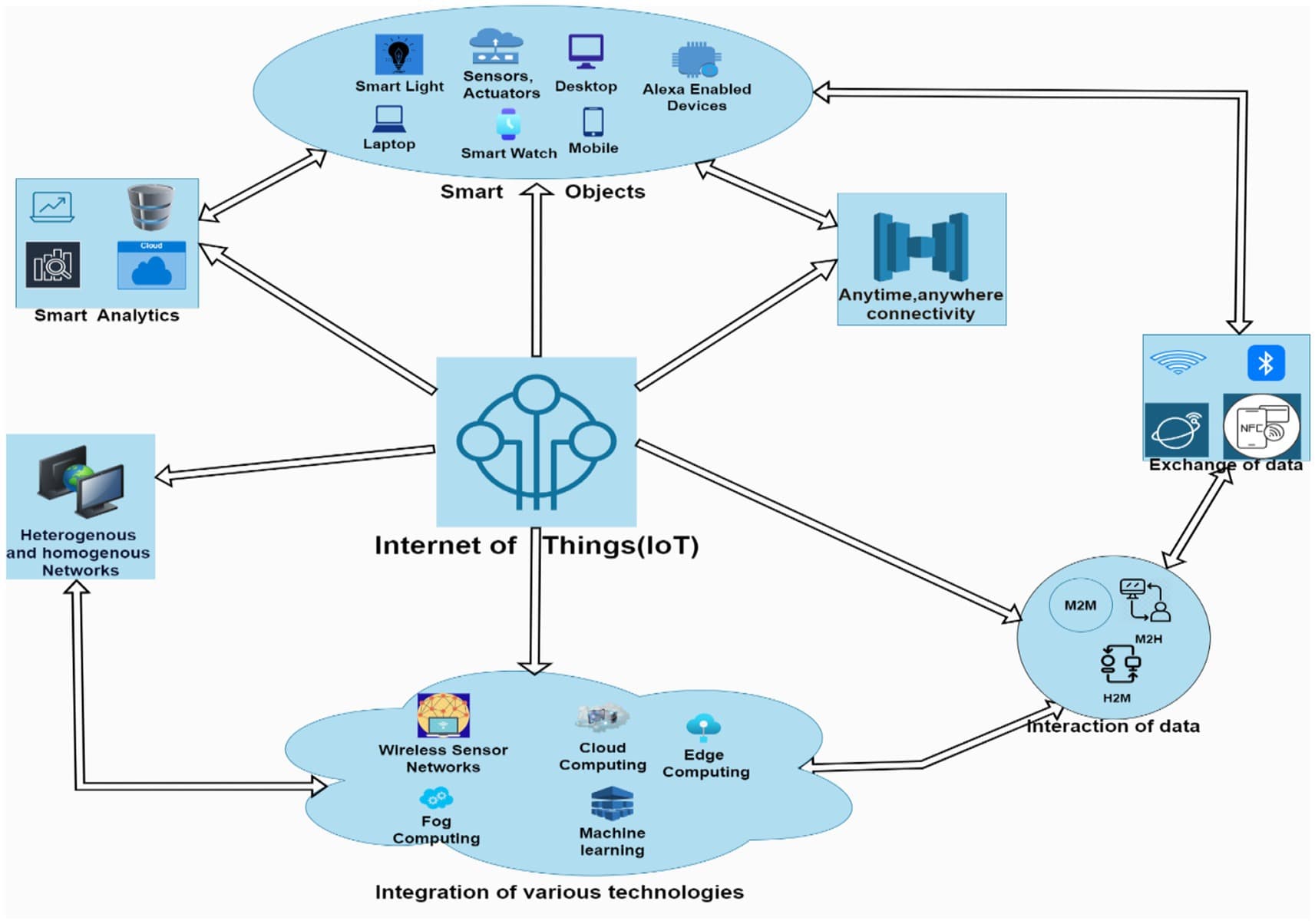
Harden Your Smart Devices: Passwords, Updates, and Unused Features
Just like your router, many smart devices come with default credentials that must be changed immediately upon setup. Use strong, unique passwords for each device, ideally generated by a password manager. Regularly check for and install firmware updates for all your smart devices. Manufacturers often release updates to patch security vulnerabilities and improve performance. Many devices have an "auto-update" feature – enable it if available. Finally, review each device's settings and disable any features, ports, or services you don't actively use, as these can present unnecessary attack surfaces.

Enable Multi-Factor Authentication (MFA): Your Digital Deadbolt
Multi-Factor Authentication (MFA), sometimes called Two-Factor Authentication (2FA), adds an extra layer of security beyond just a password. When enabled, logging into a smart home app or service will require not only your password but also a second verification step, such as a code sent to your phone or a fingerprint scan. Where available, activate MFA for your smart home hub, critical devices (like security cameras or smart locks), and any associated cloud accounts. This significantly reduces the risk of unauthorized access even if your password is compromised.
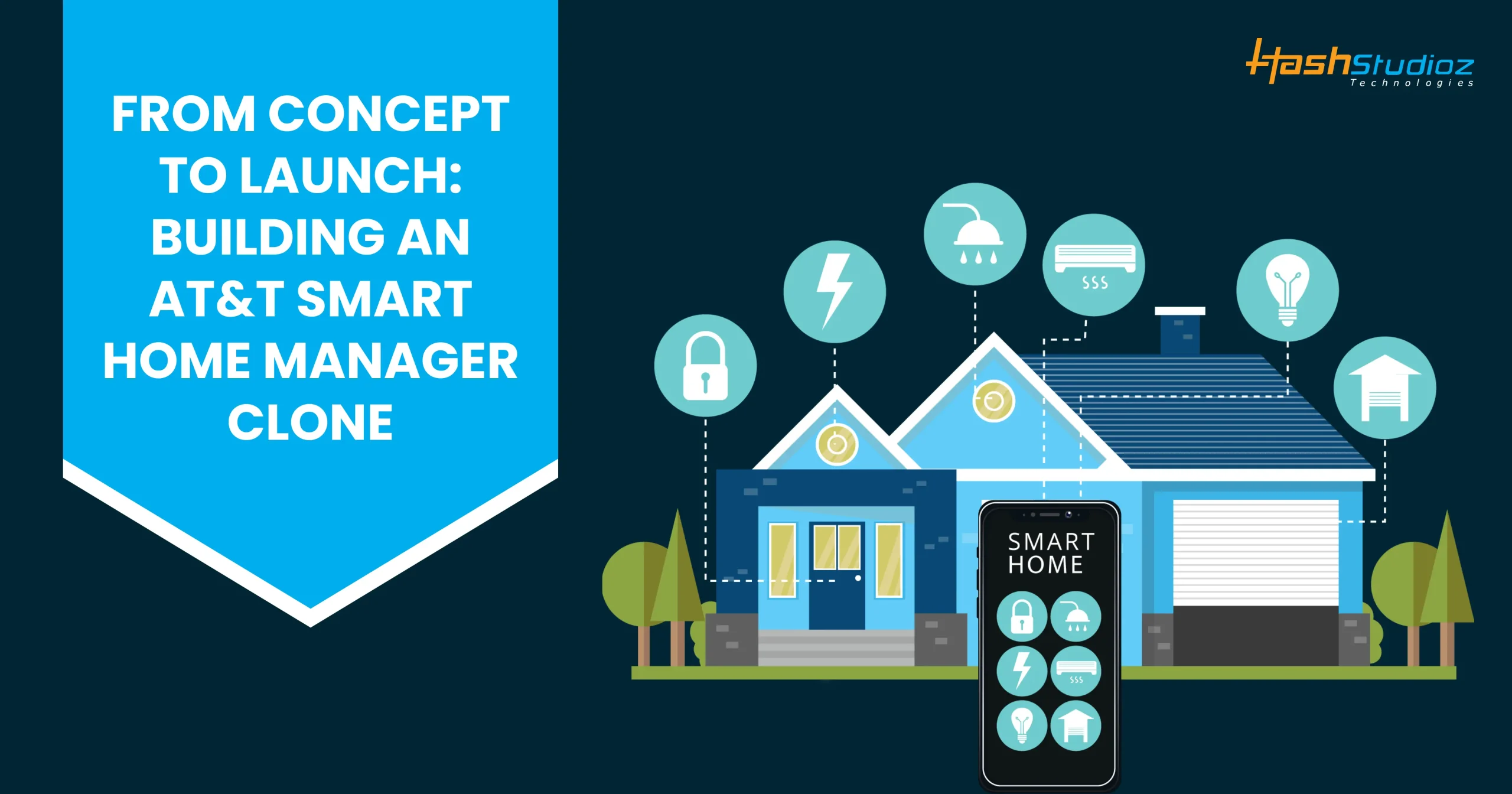
Review Device Permissions and Privacy Settings: Know Your Data
Smart devices often collect a wealth of data, from your location to your daily routines. Take the time to review the privacy settings within each device's accompanying app. Understand what data your devices are collecting, how it's being used, and with whom it's being shared. Minimize unnecessary data sharing, disable location services if not essential for a device's function, and be cautious about granting excessive permissions to smart home apps. Your data is valuable; protect it.
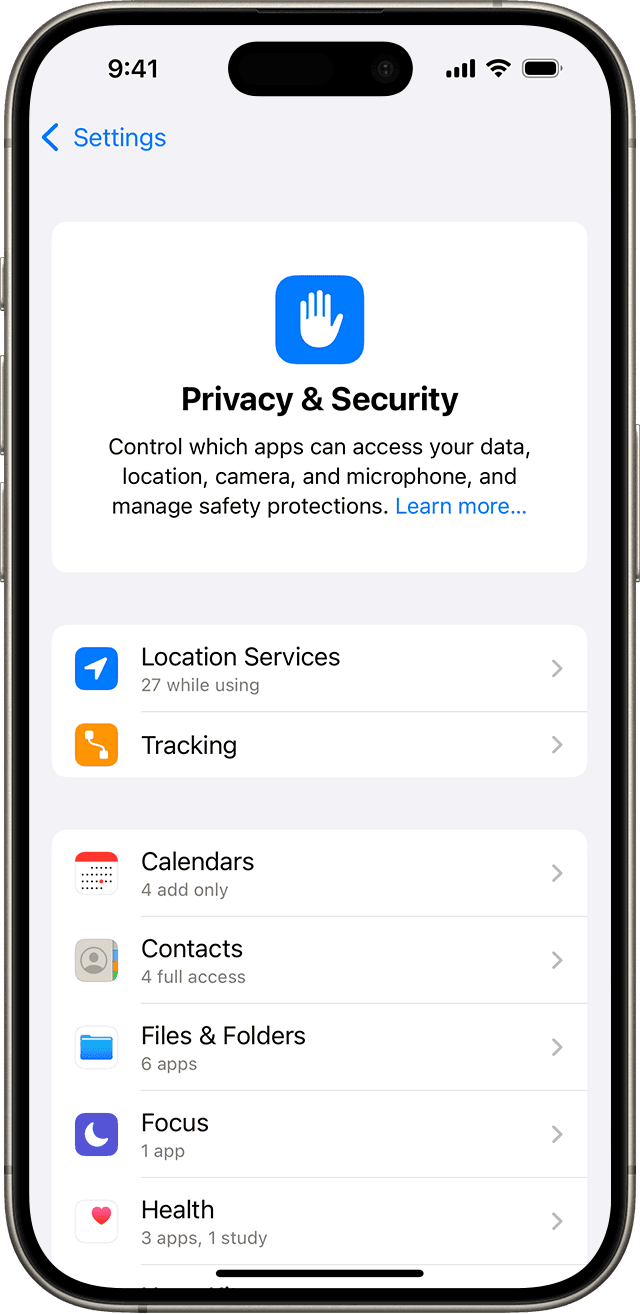
Regular Monitoring and Maintenance: Stay Vigilant
Security is not a one-time setup; it's an ongoing process. Periodically review your network for unrecognized devices using your router's interface or a network scanning tool (e.g., Fing). Keep an eye on security news for any reported vulnerabilities in your specific smart devices. Make it a habit to check for and apply firmware updates regularly. Consider setting a reminder every few months to review all your smart device settings and passwords. Staying proactive is key to maintaining a secure smart home.

Troubleshooting
I can't access my router's settings. Most routers can be accessed by typing their IP address (commonly 192.168.1.1 or 192.168.0.1) into a web browser. If that doesn't work, check the sticker on the bottom of your router or consult its manual for the correct IP and default login credentials. If you've forgotten your custom password, you might need to perform a factory reset on the router (usually a small button you hold down for 10-30 seconds), which will revert it to its default settings, but will also erase all your custom configurations.
Some devices won't connect to my new IoT network (guest network). Many older smart devices only support the 2.4GHz Wi-Fi band, while your main network or new guest network might be defaulting to 5GHz. Check your router settings to ensure the guest network is broadcasting on 2.4GHz. Also, ensure the guest network's security type (WPA2/WPA3) is compatible with your device. Sometimes, simply restarting both the router and the smart device can resolve connection issues.
My smart device is behaving strangely after a firmware update. While updates are crucial for security, sometimes they can introduce bugs. First, try restarting the device and your router. If the issue persists, check the device manufacturer's support website or forums for known issues with the latest firmware version. They might offer troubleshooting steps, a way to roll back the firmware, or advise on a factory reset (be aware this will erase all settings and data on the device).